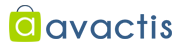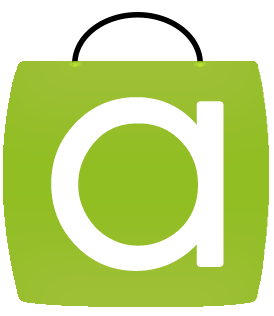Mobile App AB Testing. There are tools to check the layout of your mobile site’s UI to gauge what works better. You can tweak your mobile app with eCommerce A/B testing. But that is only after the app has been downloaded. The first trick is to get that elusive ‘install’.
With all the tools for mobile app A/B testing, it is a surprise that the app page on app stores have been available for direct testing only as recently as six months ago. That too, so far, only Google Play store allows developers to A/B testing in the app store. This is without any coding and can be done directly from the developer’s console.
For other app stores, you will could buy ad traffic and split it between the alternatives you are testing with external tools. Another alternative is to create a web page each that look exactly like the alternatives you want to test. When users click on the ‘Install’ button they are taken to your app’s page in the store. This has the drawback of confusing users who might see an app page that is different from the alternative they clicked on. But, there is little choice when there is no developer tool to test.
Like with testing various options on your site/in your app, your app store page too can be tested for every single element that goes on it. A/B testing the app store page has known to show a variation that increases installs. Let us begin at the very beginning.
How To Do Mobile App AB Testing?
Keywords and Categories:
For organic traffic, you have to pick the correct keywords and categories. Some app stores have limited characters you can use for keywords, some have almost limitless space for description. The text in the description is parsed to show search results. In either case, there is a plethora of options for you to try out. This A/B testing might have to be sequential as in, you try out one option for a few weeks and then replace with the next choice. Wait as much time/number of views and then compare results.
Search result page:
Once the visitor has searched for a particular keyword that you have targeted and sees your app listed, what does he see? Most app stores show the following things that are under your control: App icon, app name, price. Each one of these three things is a key to the next step – install. If you don’t grab their attention here, you have lost it. Unless of course, the user has specifically come looking for your app, in which case none of this matters.
App icon:
All elements of design apply to the design of an app icon. It has to be simple, it has to be attractive, it has to stand out from the rest of the list of apps and it has to be ‘you’. Here you can pick between your logo and an icon specially designed for app stores. If you are not a well-known brand, chances are your logo might not mean much to a passer-by on the app store.
For an icon that is separate from a logo, you can try out different background colors. It might be handy here to try out completely different designs, to see what your ‘installers’ prefer.
Do remember, that this is the same icon that the user is going to see on their phone after the install. It could be against a varied range of images they might pick for their phone’s home screen background. Also, this icon is an image that a user might see in different sizes at different places – search result, app page, on phone, while sharing and so on.
App name:
While changing the name of the app itself will beat all branding efforts, there is scope for some testing here. Most likely your app name is going to be much shorter than the number of characters allowed. This is a good spot to try different but relevant keywords and descriptive words.
App price:
Will halving the price of your app double or more the installs? Only if it does, is the price cut worth it. However, you wouldn’t know till you have tried out different price points.
Once users have clicked through to your app, you have won a big part of the battle. Now to entice them into hitting ‘Install’.
App page:
The three main things that make for the app page area that are under your control are screen shots, video and description.
App screenshots:
– The content of the screenshot itself can make for a lot of testing. For example, you could test between a photo of a user using the app, the first page, the internal pages highlighting functions, the graphics (for apps like games), and so on.
– The order in which the screenshots will appear can also influence a user. Most users are not going to scroll all the way to the right. So, as intuitive as it is, the images the user sees first are the most important. Try highlighting flow versus unique functions. Note that what shows in your screenshot is what the user will see in the app (else that could confuse the user and lead to an uninstall). So, A/B testing for the app design itself is imperative. On the other hand, when you introduce a new feature/offer, you could put that up as a screenshot and test whether conversions increase.
– Test with and without short 2-3 word descriptive text on the screenshot that explains what it is about.
– Test portrait orientation versus landscape. While landscape would mean more scrolling to the right, it also means bigger, better pictures.
Remember, this is the closest a user gets to using your app before actually installing it.
App video:
Remember, app videos are costly to make and costly to watch in terms of both bandwidth usage and download/watching time. Keeping that in mind, if you do decide to go for a video trailer of your app, you can test with different:
– trailer durations.
– starting image under the play button.
– and of course, completely different videos.
You can also test with and without video.
App description:
All the rules that apply to any good written text, apply to the app description and each of those elements can be tested. Here are some things to try out:
– bullet points vs paragraphs.
– if you pick bullet points, long list of all features versus quick short one with main/unique features.
– if you pick a short list, try different features that make it to the list.
Do note, that your app page appears differently in different devices. You have to accommodate for that in your testing too. Moreover, you might want to test for different things on iOS devices versus those that use Android because the demographics that use these devices are known to be different.
Having said all of that, do not test for the sake of testing. Designing is a long and often confusing process. Do not complicate it by testing for every little thing. Prioritize the elements that you think warrant testing and test for those. And once there, don’t think of it as a done deal. It is a continuous, dynamic process. Routine A/B testing for things that you think matter, including where you app meets the user the first time – at the app’s store page – should be a part of your overall digital strategy.